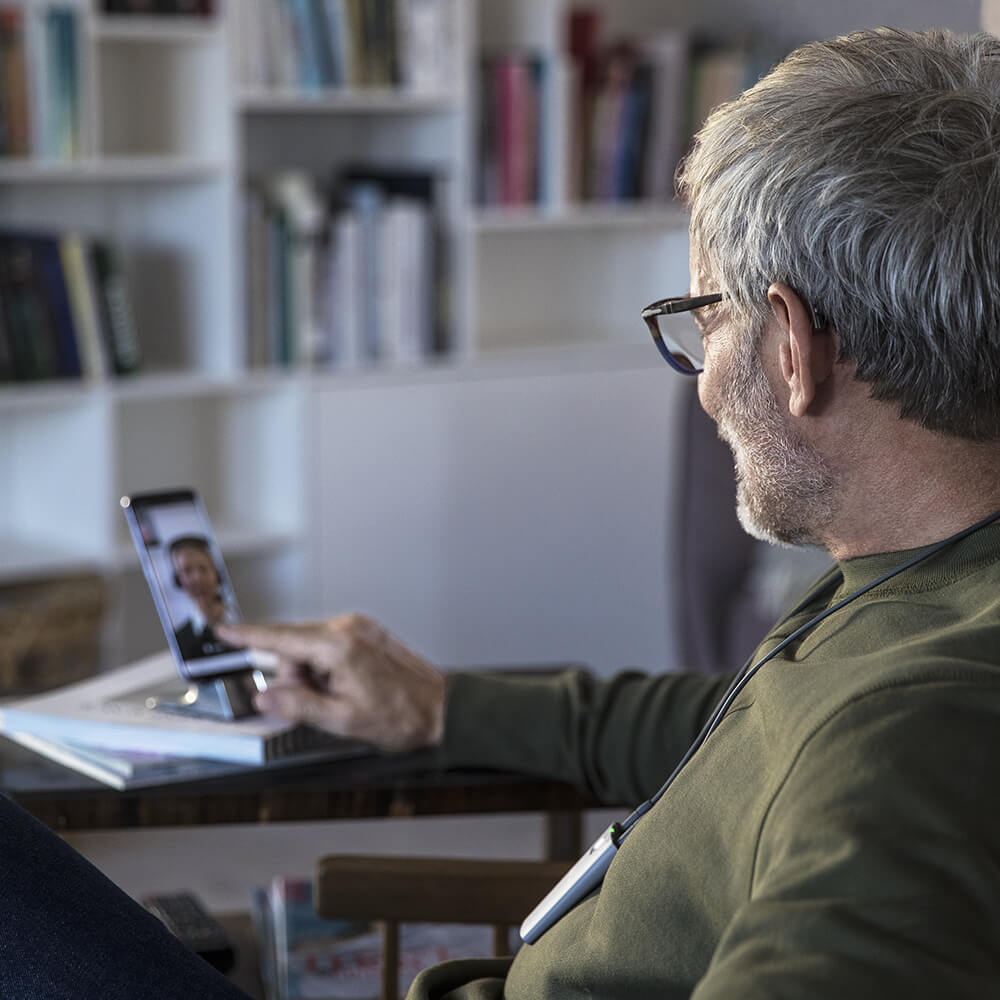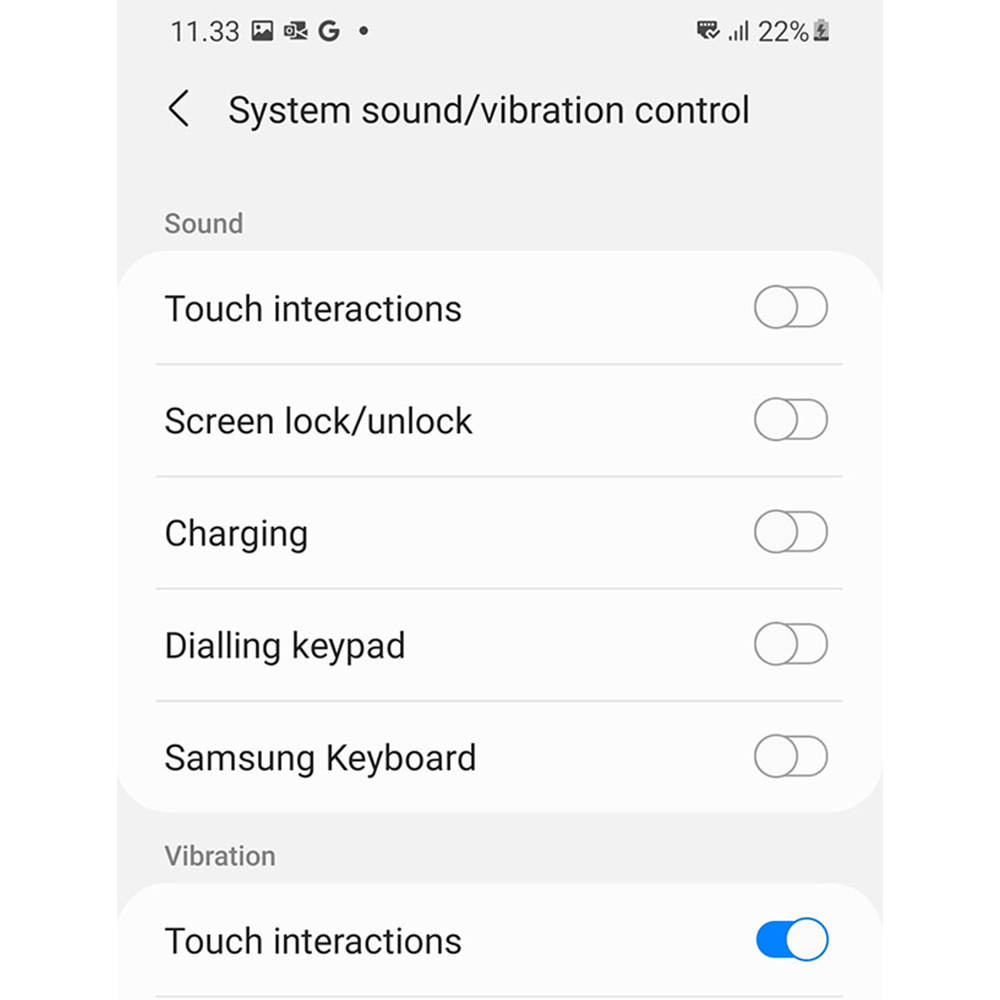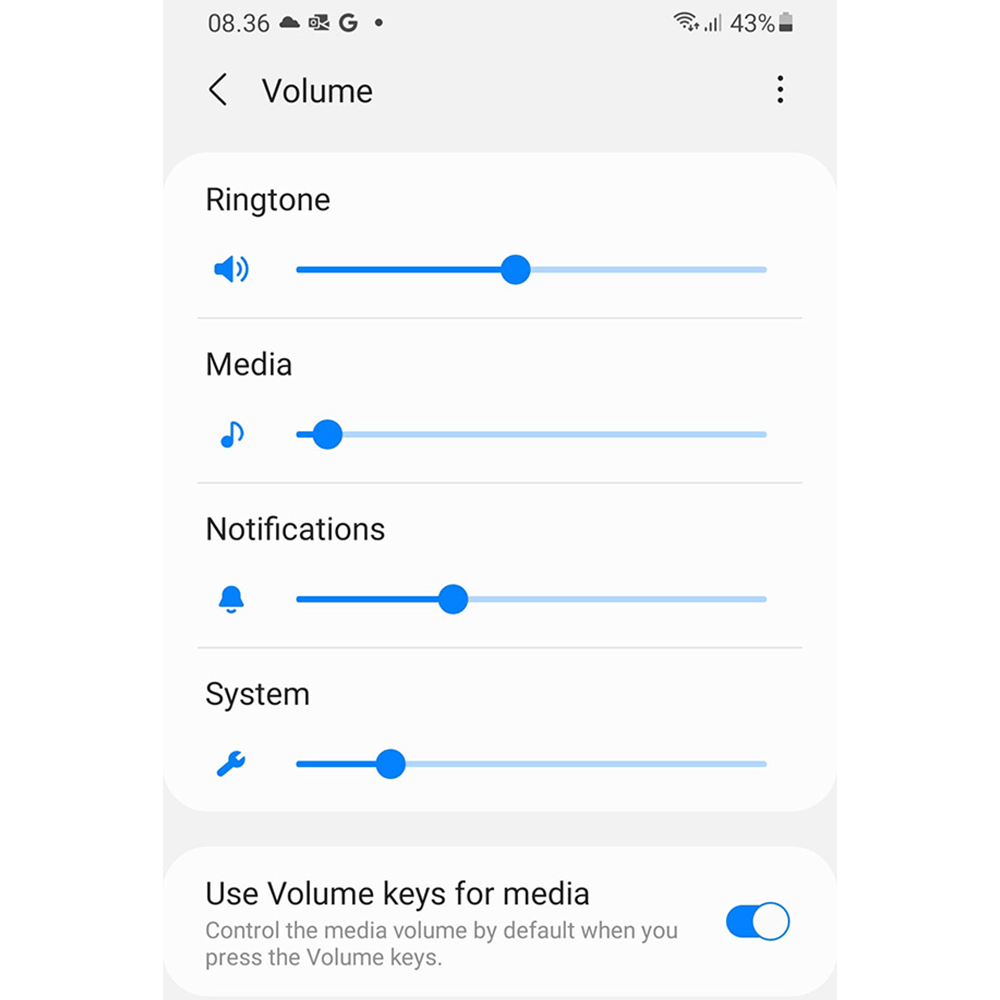We ask our users to turn off system sounds in order to get the best sound and user experience. This is because the system sounds will often disturb the hearing aid sound.
The smartphone perceives hearing aids that are paired to it as a kind of “headsets”, and therefore all system sounds are sent to the hearing aids, thus making the hearing aid go into streaming mode.
When hearing aids switch into streaming mode the hearing aid settings are changed, for instance, microphones are turned down, and the audio path inside the hearing aid changes. This changing in and out of streaming mode makes the hearing aid sound picture become polluted and confusing for the user.